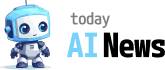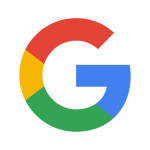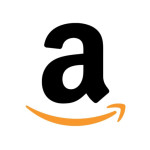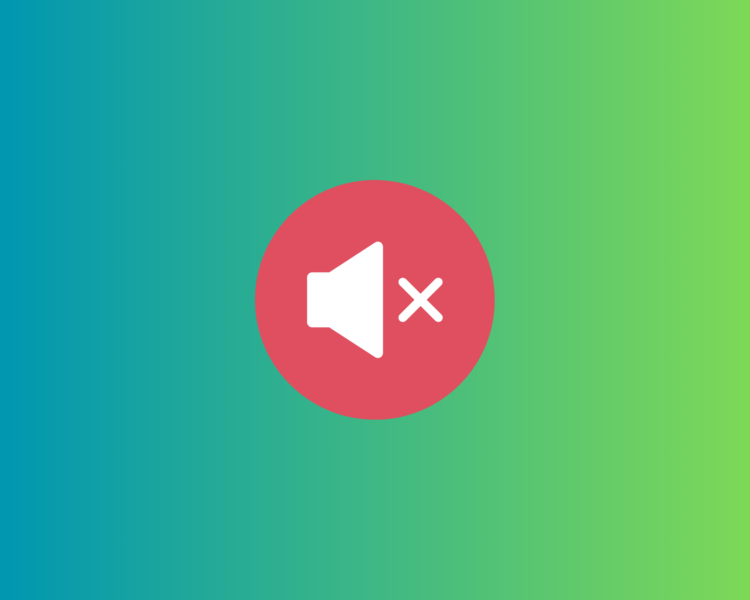Experiencing No Sound Output?
Are you facing the frustrating problem of not having any sound coming from your computer? Don’t worry, we’ve got you covered! In this article, we will guide you through some simple steps to help you fix the no sound output problem.
Check Your Speakers or Headphones
The first thing you need to do is check if your speakers or headphones are properly connected to your computer. Ensure that the cables are securely plugged in and that the volume is turned up. Sometimes, a loose connection or muted volume can cause the issue.
Update or Reinstall Audio Drivers
If the sound problem persists, it might be due to outdated or corrupted audio drivers. To fix this, you can update or reinstall the audio drivers. You can do this by following these steps:
- Open the Device Manager by right-clicking on the Start button and selecting it from the menu.
- Expand the ‘Sound, video, and game controllers’ category.
- Right-click on the audio device and select ‘Update driver’ or ‘Uninstall device’.
- If you choose to update the driver, follow the on-screen instructions. If you choose to uninstall the device, restart your computer and let Windows reinstall the driver automatically.
Check Sound Settings
Another common reason for no sound output is incorrect sound settings. Go to the sound settings on your computer and ensure that the correct output device is selected. You can access the sound settings by right-clicking on the Volume icon in the taskbar and selecting ‘Open Sound settings’.
Run Troubleshooters
If none of the above solutions work, you can try running the built-in troubleshooters on your computer. Windows has a variety of troubleshooters available for different issues, including sound problems. To run the troubleshooter, follow these steps:
- Go to the Windows Settings by pressing the Windows key + I.
- Select ‘Update & Security’.
- Click on ‘Troubleshoot’ in the left sidebar.
- Scroll down and click on ‘Playing Audio’.
- Click the ‘Run the troubleshooter’ button and follow the on-screen instructions.
Contact Support
If none of the above steps solve your no sound output problem, it might be a hardware issue. In that case, it is recommended to contact the support team of your computer manufacturer or a professional technician to help you diagnose and fix the problem.
We hope that these troubleshooting steps have helped you resolve the no sound output problem. Enjoy your audio experience!