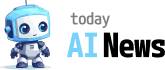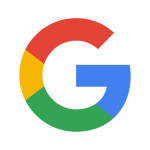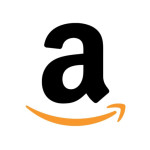Using a computer can often feel like navigating a maze, especially for those who aren’t tech-savvy. But fear not! There are some essential shortcuts that can significantly enhance your PC experience, making tasks smoother and more efficient. In this in-depth guide, we’ll not only introduce you to the most useful keyboard shortcuts but also explain how and when to use them effectively.
Windows Shortcuts:
If you’re using a PC with Windows, mastering these shortcuts can revolutionize the way you interact with your computer:
- Ctrl + C (Copy) and Ctrl + V (Paste): These shortcuts are like your digital scissors and glue. Press Ctrl + C to copy selected text or files, and then use Ctrl + V to paste them wherever you need. Whether it’s copying text from a webpage or duplicating files in your documents folder, these shortcuts are invaluable for streamlining your workflow.
- Ctrl + Z (Undo) and Ctrl + X (Cut): Made a mistake? No problem! Ctrl + Z is your lifesaver, allowing you to undo your last action with ease. And if you need to move text or files instead of copying them, Ctrl + X is your go-to shortcut. It’s like picking up an item and putting it in your pocket, ready to be pasted elsewhere.
- Ctrl + S (Save): Ever been working on a document or project and suddenly your computer crashes? Don’t let all your hard work go to waste! Use Ctrl + S to save your progress regularly. It’s like hitting the save button in a video game – except instead of saving your game, you’re saving your work.
Browser Shortcuts:
If you’re a frequent internet user, these shortcuts will make your browsing experience more efficient:
- Ctrl + T (New Tab) and Ctrl + W (Close Tab): Need to open a new tab to research a topic or read another article? Ctrl + T has got you covered. And when you’re done with a tab, Ctrl + W lets you close it with a single keystroke, keeping your browser clutter-free.
- Ctrl + R (Refresh) and Ctrl + D (Bookmark): Stuck on a webpage that won’t load properly? Press Ctrl + R to refresh the page and give it another shot. And if you come across a webpage you want to revisit later, Ctrl + D lets you bookmark it for easy access in the future.
- Ctrl + L (Address Bar): Tired of clicking through menus to enter a website address? Ctrl + L jumps you straight to the address bar, ready for you to type in your desired URL. It’s like teleporting to the front of the line – no waiting required!
General Shortcuts:
These versatile shortcuts can be used in various applications to enhance your productivity:
- Ctrl + A (Select All) and Ctrl + P (Print): Need to select all the text in a document or file? Ctrl + A has got you covered. And when it’s time to print your masterpiece, Ctrl + P brings up the print dialog box, allowing you to send your document to the printer with ease.
- Ctrl + F (Find) and Ctrl + Alt + Delete (Task Manager): Searching for a specific word or phrase in a document or webpage? Ctrl + F opens the find dialog box, allowing you to search for text quickly and efficiently. And if an application is misbehaving and needs to be closed, Ctrl + Alt + Delete brings up the task manager, giving you control over your computer’s processes.
- Ctrl + Shift + Escape (Direct Task Manager): Want to skip the extra step of selecting “Task Manager” after pressing Ctrl + Alt + Delete? Ctrl + Shift + Escape opens the task manager directly, saving you valuable time and effort.
By mastering these essential PC shortcuts, you can navigate your computer with ease and efficiency, regardless of your tech expertise. Whether you’re working on a document, browsing the web, or managing files, these shortcuts will save you time and effort, allowing you to focus on what matters most. So don’t be afraid to experiment and practice these shortcuts – you’ll be a PC pro in no time!